OUR TUTORIAL
Instructions on how to configure BlackBeard Live on multiple devices
ANDROID
Install FileLinked on your Android device through your Google Play Store.
Or CLICK HERE to install it directly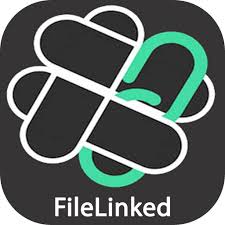
-Enter in the following code: 83128541
–Click the downward pointing arrow on the first item called BlackBeard Live APK to download the BlackBeard Live app.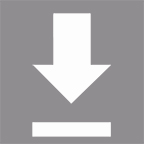
-Once it downloads, click on the play button to install it
-Once installed, open the app, enter in your username and password that was emailed to you and enjoy!
***These is a chance your browser won’t let you install APKs. If that’s the case, follow the instructions below
-Go to Play Store
– Download an app called “Downloader”
– Open Downloader
-Input this apk: get.filelinked .com
-Give permissions or whatever it asks for and download the apk
-Follow directions above after installing Filelinked
OR
From your app store, download the Smarters IPTV app

-Enter in your username and password that was sent to you via email
-Enter in this URL: http://blackbeardlive.xyz:826
-parental control pin – 0000
-You should be good to go from there.
FIRE STICK
Installing FileLinked on your Fire Stick is a little tricky. To do so we must side-load it. To do so, just follow the instructions below:
1) From the main menu of your Fire Stick, go into your settings
2) Click Device or My Fire TV
3) Choose Developer Options
4) Click Apps from Unknown Sources
5) Choose Turn On
6) Return to the home screen and click the Search icon
7)Type in Downloader and click “Downloader” which appears toward bottom in a list
8) Select the Downloader app and click DOWNLOAD
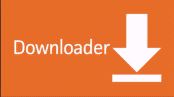
9) Click OPEN and click ALLOW then OK
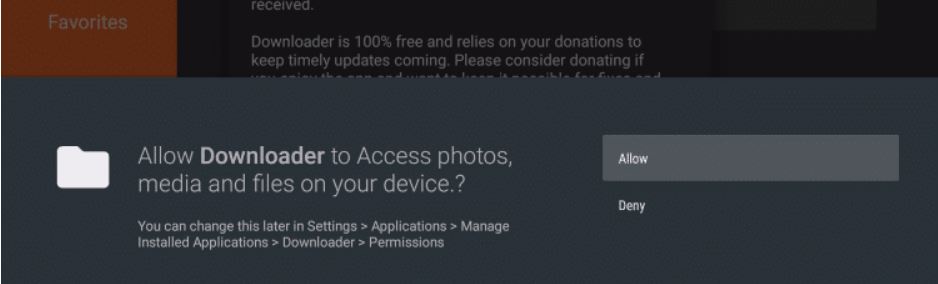
10) In the address bar, type the following URL: troypoint.com/fl and click Go then click INSTALL then click DONE
11) This will return you to Downloader. Click DELETE to remove the file
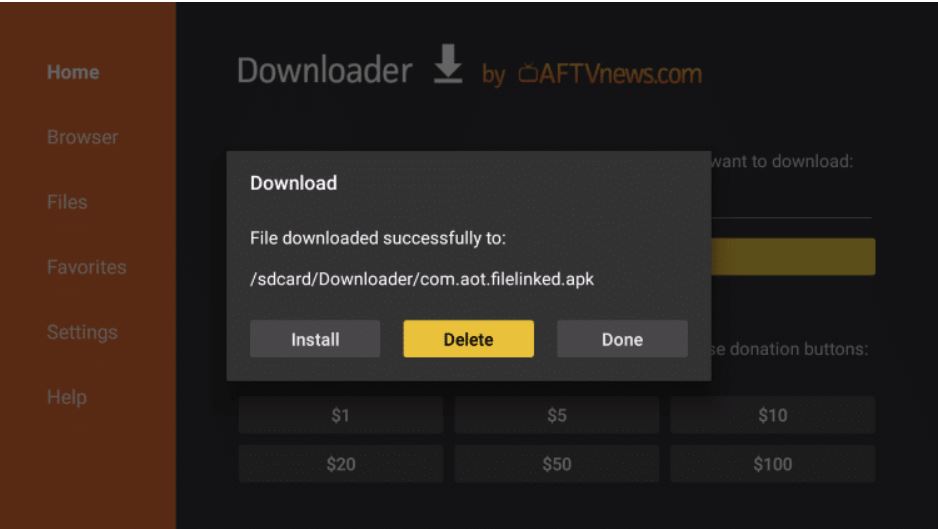
12) Click DELETE again
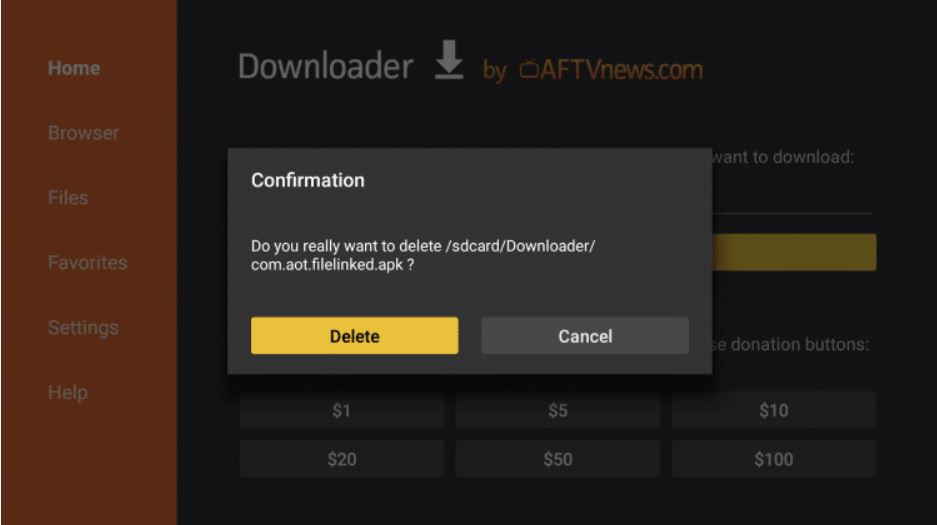
13) Return to Fire TV home screen and under Your Apps & Games scroll to the right and click SEE ALL
14) Scroll to the bottom to hover over FileLinked and click Options (3 horizontal lines)
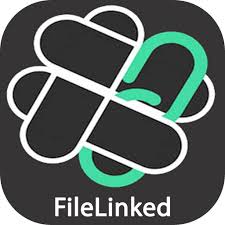
15) Click MOVE TO FRONT for easier access
16) Enter in the following code: 83128541
17) Click the downward pointing arrow on the first item called BlackBeard Live APK to download the BlackBeard Live app.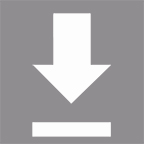
18) Once it downloads, click on the play button to install it
19) Once installed, open the app, enter in your username and password that was emailed to you and enjoy!
INSTALLING SMARTERS IPTV
To install Smarters IPTV, just follow the same instructions as above and then enter in https://troypoint.com/smarters into DOWNLOADER app
IOS
From your app store, download the Smarters IPTV app and if that is no longer available try TVID Pro

![]()
-Enter in your username and password that was sent to you via email
-Enter in this URL: http://blackbeardlive.xyz:826
-parental control pin – 0000
-You should be good to go from there.
LAPTOP / PC
Best for PC, WINDOWS, LAPTOP & MAC
Pretty simple. Just visit http://blackbeardstreaming.xyz on any browser on your computer, enter in your username and password that was emailed to you and enjoy!
SUMSUNG SMART TV (Some other newer Smart TVs as well)
SAMSUNG SMART TV
App required- (SMART IPTV APP)
From your Samsung Smart TV app store, download the Smarters IPTV app

-Enter in your username and password that was sent to you via email
-Enter in this URL: http://ourstreams.com:826
-parental control pin – 0000
-You should be good to go from there.
KODI
To be honest, if you have an android box, use the BlackBeard Live APK and not KODI. KODI is dated and the configuration is screwy. BUT… if you insist on using KODI, instructions are below. These may or may not be up to date.
- Open Kodi
- Select TV
- Select Enter add-on browser
- Select PVR IPTV Simple Client
- Select Configure
- Select General
- If you have a URL for your m3u list set Location to Remote Path (Internet Address)
- Then Select M3U Play List URL
- Enter the URL of your M3U Play List and select OK
- If you have an M3U text file stored locally on your network/computer/box then set the Location to Local Path (include Local Network)
- Then Select M3U Play List URL
- Navigate to where the file is stored and select it
- Select OK
- Select Enable
- Wait for notification of channels loaded
- Now when you go back to the Home Screen and select TV.
- You shall have the channels now then !
A sneak peek into what sports BlackBeard has to offer. (spoiler alert – all of them)
See how easy it is to add BlackBeard to your mobile of tablet devices.
Quick tutorial on how to use the FAVORITES option to your advantage.
Buffering? Channels not loading? EPG not populating? Your app running sluggish. This quick fix solves 95% of all issues.
A look into the 24/7 channels available on BlackBeard.
